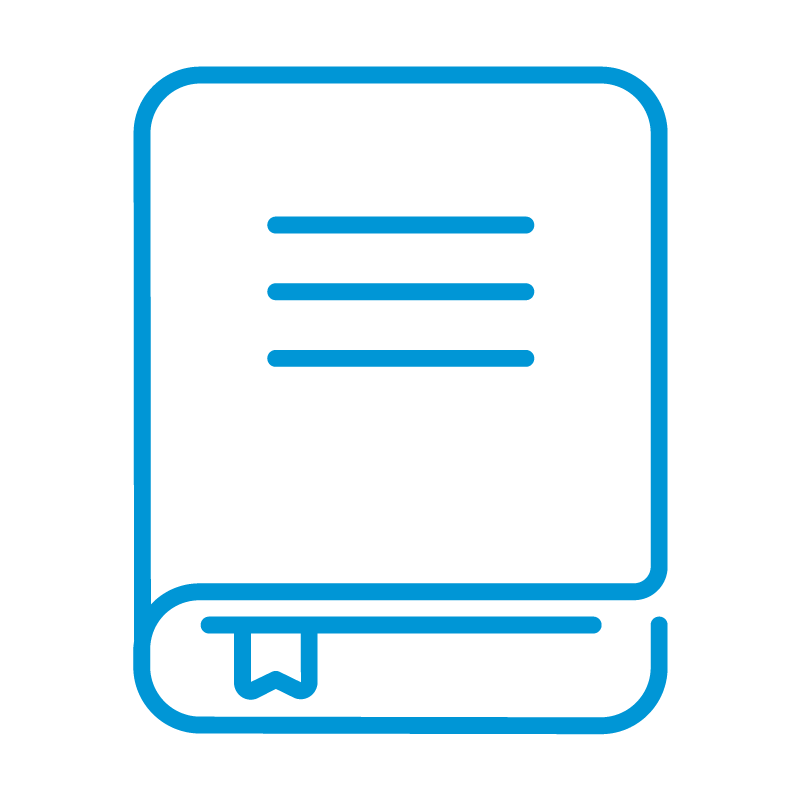HP Locator Card
$ 39.99
HP Universal Locator Card – Stay Close to What Counts
Life’s too short for misplaced essentials. The HP Universal Locator Card is your slim, wallet-friendly locator that helps you keep tabs on everything from bags and backpacks to keys and luggage. Certified to work with Apple’s Find My and Google’s Find Hub networks, it’s a seamless solution for households with both Android and iOS users. One locator.
Two ecosystems. Total peace of mind.
Key Features:
Smart Bluetooth Beaconing – Continuously sends secure, low-energy signals so your items remain discoverable.
Network-Assisted Location Detection – Nearby Apple or Android devices help anonymously update your item’s location.
Real-Time Map Tracking – Check your item’s last known location using the familiar Apple or Google apps.
Lost Mode Alerts – Mark your locator as lost to receive automatic notifications when it’s found by another device.
Wireless Charging Ready – Convenient and cable-free recharging keeps your locator powered and hassle-free.
Whether you’re traveling, commuting, or just managing daily chaos, the HP Locator Card helps ensure your essentials are always within reach—quietly working in the background so you don’t have to.
- PCUA: 91215U
- Bluetooth: V5.2
- Range: 165 ft
- Battery: Li-ion
- Battery Capacity: 156 mAh
- Charging: Wireless
- App: Apple Find My®, Google Find Hub
- Sound Volume: 75 dB
- Water Resistance: IP67
- Temperature range: 23°F-113°F
- Unit Dimensions (HxWxD): 3.37 in x 2.13 in x .07 in
- Unit Weight: 0.45 oz
- English user guide: Download here
- Unit Package Dimensions (W x D x H): 3.50 in x 0.61 in x 5.236 in
- Unit Package Weight: 1.33 oz
Frequently Asked Questions
Locator Cards
How to disable a HP Universal Locator Card
This article is related to the HP Universal Locator Card and Google’s Find Hub app.
The HP Universal Locator Card can be disabled to stop it from sharing its location. lt will no longer report to Google’s Find Hub network and the owner can no longer get updates on its location.
If you receive a message on your Android device that a HP Universal Locator Card has been detected near you and you are not familiar with this device, you can make this Locator Card ring through the system notification that you have received. After locating the item, use the steps described below to disable it. The owner will no longer receive updates on the location of this HP Universal Locator Card and it will no longer trigger unknown tracker alerts.
1. Locate the button on the upper right corner of the HP Universal Locator Card.
2. Short press the button twice quickly, then press and hold the button until you hear a confirmation sound.
How to re-enable a HP Universal Locator Card
- Press and hold the button on your HP Universal Locator Card to re-enable it.
- When the HP Universal Locator Card is re-enabled, you will hear a confirmation sound.
Frequently Asked Questions
Calculators
HP 15c Collector’s Edition – How do I update the firmware?
For US customers, please contact Customer Service for instructions on how to update the 15C Calculator with the August 2024 Firmware update.
Universal Locator Tags
How to re-enable a HP Universal Locator Tag?
1. Press and hold the button on your HP Universal Locator Tag to re-enable it.
2. When the HP Universal Locator Passport Wallet is re-enabled, you will hear a confirmation sound.
How to disable a HP Universal Locator Tag?
This FAQ article is related to the HP Universal Locator Tag and Google’s Find Hub app.
The HP Universal Locator Tag can be disabled to stop it from sharing its location. lt will no longer report to Google’s Find Hub network and the owner can no longer get updates on its location.
If you receive a message on your Android device that a HP Universal Locator Tag has been detected near you and you are not familiar with this device, you can make this HP Universal Locator Tag ring through the system notification that you have received. After locating the item, use the steps described below to disable it. The owner will no longer receive updates on the location of this HP Universal Locator Tag and it will no longer trigger unknown tracker alerts.
1. Locate the button in the middle of the HP Universal Locator Tag.
2. Short press the button twice quickly, then press and hold the button until you hear a confirmation sound.
TSA Locks
How to disable a HP Universal Locator TSA Lock
This article is related to the HP Universal Locator TSA Lock and Google’s Find Hub app.
The HP Universal Locator TSA Lock can be disabled to stop it from sharing its location. lt will no longer report to Google’s Find Hub network and the owner can no longer get updates on its location.
If you receive a message on your Android device that a HP Universal Locator TSA lock has been detected near you and you are not familiar with this device, you can make the Lock ring through the system notification that you have received. After locating the item, use the steps described below to disable it. The owner will no longer receive updates on the location of this HP Universal Locator TSA Lock and it will no longer trigger unknown tracker alerts.
- Locate the button on the right side of the HP Universal Locator TSA Lock.
- Short press the button twice quickly, then press and hold the button until you hear a confirmation sound.
How to re-enable a HP Universal Locator TSA Lock
- Press and hold the button on your HP Universal Locator TSA Lock to re-enable it.
- When the HP Universal Locator TSA Lock is re-enabled, you will hear a confirmation sound.
Locator Cards
How to disable a HP Universal Locator Card
This article is related to the HP Universal Locator Card and Google’s Find Hub app.
The HP Universal Locator Card can be disabled to stop it from sharing its location. lt will no longer report to Google’s Find Hub network and the owner can no longer get updates on its location.
If you receive a message on your Android device that a HP Universal Locator Card has been detected near you and you are not familiar with this device, you can make this Locator Card ring through the system notification that you have received. After locating the item, use the steps described below to disable it. The owner will no longer receive updates on the location of this HP Universal Locator Card and it will no longer trigger unknown tracker alerts.
1. Locate the button on the upper right corner of the HP Universal Locator Card.
2. Short press the button twice quickly, then press and hold the button until you hear a confirmation sound.
How to re-enable a HP Universal Locator Card
- Press and hold the button on your HP Universal Locator Card to re-enable it.
- When the HP Universal Locator Card is re-enabled, you will hear a confirmation sound.